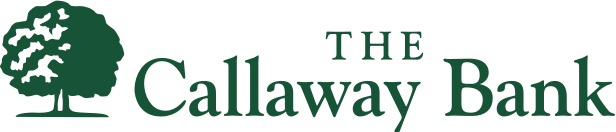Add your Callaway Bank Cards to your Mobile Wallet for quick, safe, and secure payment anywhere it’s available.
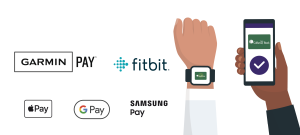
Why Use Digital Wallets?
The purchase is faster all around — fast processing and no need to dig for your card, just use your device!
Digital Wallets create an encrypted token (temporary card number) that is used in place of your physical card number.
The token number is not directly tied to your account, it’s not a standard card number, and it can’t be used anywhere else.
Why pay with a Digital Wallet?
When it’s time to check out, just ensure your device is unlocked and hold it to the terminal—you don’t need to open the app. The app uses a Near Field Communications (NFC) signal in the device to transmit the data. The phone or device must almost touch the terminal for it to work. Look for the symbol below or any digital/mobile wallet app icon, such as Apple Pay.
Apple Pay©, Google Pay™, Samsung Pay™, Garmin Pay™, and Fitbit Pay™ are ready to use on your device.
All trademarks, logos, and company names/products are the property of their respective owners.